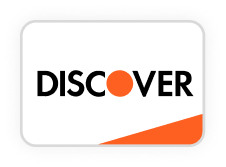How to Rotate a Photo in DSLR Booth
July 22, 2025
Have you ever set up your photo booth, taken a test shot, and found the picture is sideways or upside down? It’s frustrating—but totally fixable. Rotating a photo in DSLR Booth is simpler than you think, especially once you understand the tools available.
This guide walks you through how to rotate photos using DSLR Booth, why orientation matters, and what to check before and after you make changes. Plus, if you’re in the East Downtown area, we’ll show you how Marky Booth Photo Booth Rental | Houston can handle all this for you—flawlessly.
What Is DSLR Booth and Why Is Orientation So Important?
The Basics of DSLR Booth
DSLR Booth is a photo booth software program designed for professionals and DIYers alike. It connects with DSLR cameras and lets users create instant printouts, photo strips, GIFs, and social media-ready images. It’s commonly used at:
- Weddings
- Trade shows
- Birthday parties
- School events
- Corporate branding events
The software includes live view features, template editing, customizable overlays, and photo filters—all intended to deliver top-notch event experiences.
Why Orientation Matters in Events
Imagine your guests walk into the booth, strike a pose, and get a printout—with their heads tilted sideways. It’s not just awkward; it looks unprofessional. Proper orientation ensures:
- Better guest experience
- Aligned branding for event hosts
- Correct cropping and framing in templates
- Faster setup and fewer issues during the event
Even a small rotation error can lead to misprints, frustration, and lost time. That’s why it’s essential to get orientation right from the start—or learn how to fix it on the fly.
Why You Might Need to Rotate Photos in DSLR Booth
Common Scenarios That Cause Orientation Issues
Here are a few real-world situations where rotation is required:
- You mounted your camera vertically (portrait mode), but the template is horizontal (landscape).
- Your tripod was slightly tilted, which misaligns the photo.
- DSLR Booth reads the camera’s EXIF data incorrectly.
- You adjusted your booth monitor or flipped the viewfinder, affecting how the software sees the camera feed.
Each of these issues can result in photos that appear rotated incorrectly—and that’s where knowing how to fix it becomes valuable.
Mistakes You Can Avoid
Preventing photo rotation issues is often easier than fixing them. Avoid these common mistakes:
- Using templates that don’t match camera orientation
- Forgetting to test the live view before guests arrive
- Assuming all DSLR cameras handle orientation data the same way
Camera Setup: The Foundation of Proper Orientation
Match Your Template with Your Camera
If your design is in portrait, your camera should be mounted vertically. If the design is landscape, then keep your camera in horizontal orientation. If these two elements don’t match, your photos will look out of place or print incorrectly.
Tripod, Mounts, and Levels
Make sure your tripod is stable and perfectly level. Slight tilts can skew how photos appear. Double-check:
- Ball heads on mounts (they can move easily)
- Bubble levels
- Monitor placement (as it affects guest posing and eye lines)
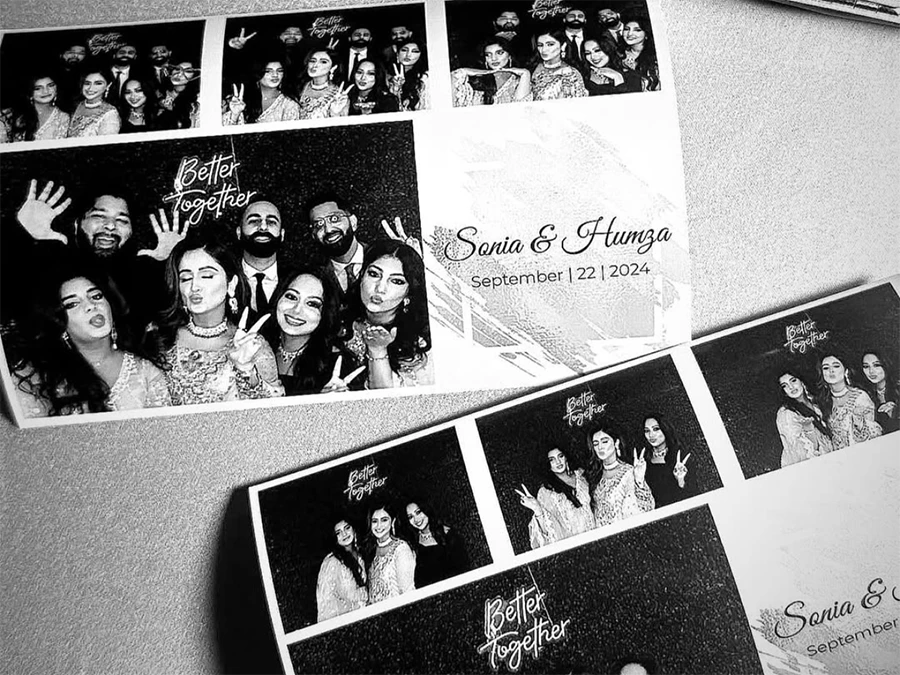
Step-by-Step: How to Rotate a Photo in DSLR Booth
Let’s dig into the three main methods for rotating photos inside DSLR Booth. Each has its own use case, depending on your setup and the problem you’re facing.
Method 1: Rotate Using the Template Editor
Step 1: Open Your Template
- Launch DSLR Booth.
- Click on Templates.
- Select the template you’re using for the event.
- Hit Edit Template.
Step 2: Rotate the Image Placeholder
Click on the photo placeholder (where the photo will appear). You’ll see a rotation handle or field—enter 90°, 180°, or 270° depending on your needs. Test the result by importing a photo. This is great when your camera is fixed in a certain position, and you want every image to be rotated consistently.
Method 2: Adjust Settings for Auto-Rotation
Step 1: Navigate to Camera Settings
- Go to Settings > Camera.
- Look for Auto-Rotate Photos Based on EXIF Data.
If your photos are rotated unexpectedly, your camera may be embedding orientation data that DSLR Booth interprets incorrectly. Try turning this setting off.
Step 2: Use Manual Live View Rotation
- Go to Settings > Display > Rotate Live View.
- Choose your desired rotation (90°, 180°, 270°).
This rotates the live preview and the final photo, making sure everything looks just right for guests.
Method 3: Use External Tools for Hot Folder Rotation
Step 1: Set Up a Hot Folder
- Enable Hot Folder support in DSLR Booth.
- Configure it to receive photos from your camera or another app.
This allows DSLR Booth to pull images from a folder instead of capturing them live.
Step 2: Rotate Photos with External Software
Use editors like Photoshop, GIMP, IrfanView, or Paint.NET to rotate images. Save them into the hot folder, and DSLR Booth will use the corrected versions. This method is helpful when you need precise control or want to fix multiple photos after an event.
Best Practices for Smooth Operation
Always Run a Test Before the Event
Set up your booth early, take 3–5 sample photos, and check:
- Is everyone centered?
- Is the photo properly aligned with the template?
- Is the printout exactly how you expect it?
Running a quick test avoids last-minute disasters.
Label Your Templates Clearly
Organize your templates by orientation and event type:
- “Wedding_Portrait_Template”
- “Birthday_Landscape_Layout”
This keeps things organized and reduces the chance of mismatched layouts during setup.

Troubleshooting Rotation Problems
Photo Still Not Rotating Properly?
Try the following:
- Restart DSLR Booth.
- Confirm camera position.
- Re-save the template after any changes.
- Check if rotation settings are accidentally being overridden.
If all else fails, switch to another method like hot folder editing.
Changes Aren’t Saving?
- Run DSLR Booth as an Administrator.
- Make sure your Windows user has permission to write to the Templates folder.
- Save templates under a new name to avoid overwriting errors.
Regular software updates can also fix bugs that may interfere with saving or previewing rotations.
How Marky Booth Photo Booth Rental | Houston Can Help
Experts in Perfect Orientation
When you rent from Marky Booth Photo Booth Rental | Houston in East Downtown, our trained team ensures:
- Camera and screen are aligned
- Templates match the setup
- Photos are tested before guests arrive
- Rotation issues are resolved on-site
You’ll never have to worry about sideways or upside-down prints when we’re handling your event.
Trusted by East Downtown’s Event Planners
We’ve provided photo booths for events all over East Downtown—from sleek rooftop parties downtown to family reunions in the suburbs. Clients trust us because:
- We offer professional setup and teardown
- Our booths are modern and fully customized
- We prioritize user experience and visual quality
Working with us means fewer technical worries and more fun for your guests.
Marky Booth Photo Booth Rental | Houston Serving the East Downtown Community and Beyond in Houston
Marky Booth Photo Booth Rental | Houston is dedicated to serving the diverse needs of the local community of Houston, including individuals residing in neighborhoods like East Downtown. With its convenient location near landmarks such as the St Nicholas Catholic Church and major intersections like St. Charles St. Pease St. (coordinates: 29.744441012115832, -95.35620362059494), we offer spin camera rental Houston services.
Get Spin Camera Rental at East Downtown Now
Navigate from East Downtown to Marky Booth Photo Booth Rental | Houston Now
Why Proper Photo Orientation Matters in Every Event
Rotating a photo in DSLR Booth may sound like a tiny detail, but it can make a huge difference in photo quality and guest satisfaction. Whether your camera is accidentally sideways or your software settings are off, you now have multiple ways to correct it. Template editing, live view rotation, and external tools give you flexibility based on your event needs.
And if you’d rather focus on the fun while someone else handles all the setup? Leave it to the pros at Marky Booth Photo Booth Rental | Houston. We’ll make sure every shot is picture-perfect—no head-tilting required.
FAQs
1. Can I rotate just one photo manually inside DSLR Booth?
No, DSLR Booth applies settings to the entire session or template. For one-off rotations, use an external editor like Photoshop or IrfanView.
2. Will rotating the live view also rotate the final image?
Yes, it changes the preview and the captured photo. Always test print a few images after making this change.
3. My photos are sideways even though the live view looks fine. Why?
The issue is likely in how the camera writes EXIF orientation data. Try disabling “Auto-Rotate Based on EXIF” in the Camera settings.
4. Can I switch from portrait to landscape during an event?
Technically, yes—but it’s risky. You’d need to switch templates, physically rotate the camera, and test again. It’s better to stick with one format per session.
5. What if the photos are rotated after the event?
You can still fix them. Use batch editors like IrfanView or GIMP to rotate the saved images, then resend or reprint them with the correct orientation.